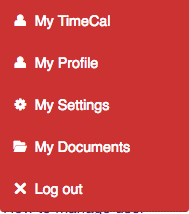
Individual users can manage their system settings in a variety of ways. Simply click on the drop down arrow next to your Username on the red toolbar to show the various options.
My TimeCal: Takes you to your individual timetable/calendar.
My Profile: Takes you to your user profile page.
My Settings: Brings up a range of options to determine system preferences (see below).
My Documents: Takes you to your documents folders.
Log Out: Logs you out of Pupil Asset (recommended at the end of a session).
My Settings
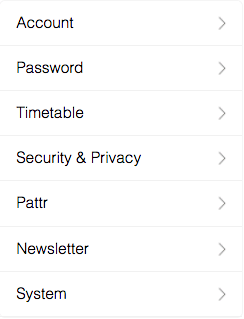
Account : View account details, update email address and choose language preferences.
Password : Change your password.
Timetable : Cover another user’s timetable.
Security and Privacy : Temporarily downgrade your own user type (to see how the system functions for user types lower than your own) and temporarily anonymise pupil names (if showing the system to someone external, for example).
Pattr : Option to disable Pattr notifications.
Newsletter : Option to disable PA Newsletter emails.
System : Manage display settings and reset cache (useful if system is running slow).
*Useful Tips*
– Choose a default year for your Filter by navigating to My Settings > System.
– Pupil Asset running a bit slow? Clear your Cache via My Settings > System to speed things up.