When a pupil leaves your school they will need to be archived on Pupil Asset and a CTF will need to be generated for their new school.
Usually, you will want to do both for a leaver but it’s important to know that archiving via the Leavers Wizard and generating a CTF via Export > CTF format can be used independently if needed.
Note: a child who never attended your school can simply be deleted by clicking Delete at the bottom of their pupil record.
Archiving an individual pupil
For mid-year leavers, you will typically want to archive an individual pupil at the relevant time.
To do this, search for the child’s name in the search box or click their name in Pupil List to open their Pupil Profile.
Click the Edit tab on the left of their Pupil Profile and scroll down to find the School History box in the bottom-right of the page.
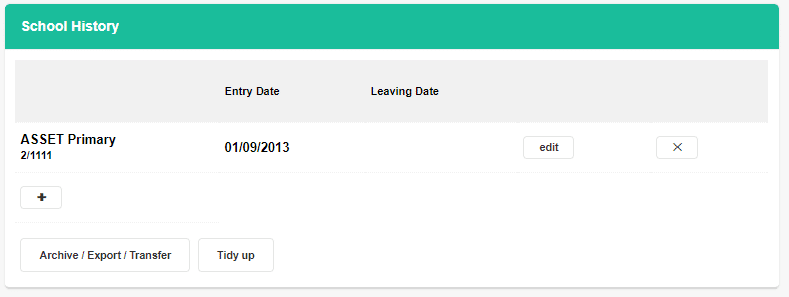
To archive a pupil, simply click the Archive/Transfer via Leavers Wizard button.
(NB: don’t be tempted to click ‘edit’ and just add a leaving date as this won’t actually archive their record).
Archiving multiple pupils
Clicking Archive/Transfer via Leavers Wizard on a pupil’s record is actually a shortcut to loading the Leavers Wizard filtered to a specific pupil.
To filter to multiple pupils you can go straight to Admin > Export > Leavers Wizard and use the Filter Tab to select the correct pupils. If required, you can also click the red number next to the word Filters to drill down to certain individuals from a filtered selection.
An alternative way to export multiple pupils is to tick the boxes next to their names on Pupil List and click Pupil Actions > Choose Pupils. This filter will then hold when you go to Admin > Export > Leavers Wizard.
Leavers Wizard
By following one of the processes above, you should now be on the Leavers Wizard, with the correct pupils filtered and selected.
Use the drop-downs to select the Destination LEA and Establishment that the pupil is going to. The default will be your own school so remember to change. If the child’s destination is unknown or outside of the UK education system it is possible to set Destination LEA to Unknown Destination.
Once the destination school is set, you must also record the pupil’s leaving date (this should be their last day on roll) as well as the reason for leaving (typically IM – In year Maintained or PM – End of phase Maintained).
You should also tick Remove any attendance after leaving date to ensure that the pupil is not unintentionally marked as absent on the days after leaving.
Finally, tick Generate a CTF and then click Continue.
Exporting a CTF
It is possible to go directly to the CTF format process without running the Leavers Wizard. This is useful if a new school asks for a CTF after the pupil has been archived. To do this, go to Admin > Export > CTF format to load the CTF screen and use the Filter Tab to select your specific pupil(s).
For a transfer to another school, select Another school and enter the LEA and Establishment details of the new school.
Unless advised otherwise, you will most likely need to create a ‘Normal (full) CTF’ from the CTF options. You can also choose what data to include, but generally you will want all boxes ticked.
Click ‘Generate CTF’ to create your CTF.
This will generate a download file in your browser. Click on the arrow next to this pop-up and click ‘Show In Folder’ to see the folder the CTF has downloaded to.
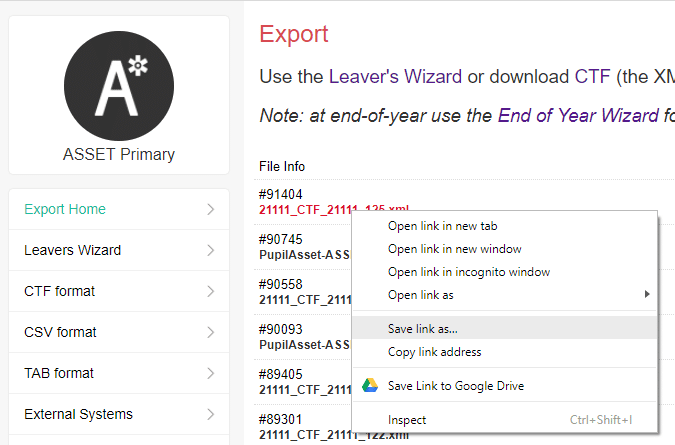
To re-download a CTF you can go to Admin > Export Home. Right-click on the relevant file’s name and click ‘Save as’ to save it to a specific location where you can access it and upload to Secure file transfer.