Herringbone Reports
Attendance for one child
To view an individual pupil’s herringbone data, minutes late and attendance notes, simply click on the pupil’s name and select Attendance from the tabs listed on the left of the screen.
Choose a range for the attendance.
Now choose to either Print Mark History or Print Just Herringbones.
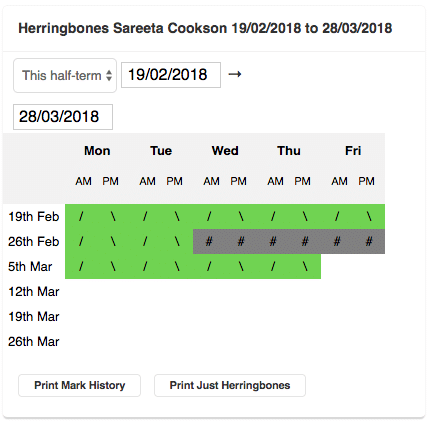
To print further information, open the desired tabs and use the Print icon on the red bar at the top of the screen. The following tabs are available:
- Attendance Summary
- Code Breakdown
- Days of the Week
- Minutes Late
- Absence Notes
- Historical
Attendance for multiple children
It is possible to print attendance certificates for groups of children.
Click on Office > Reports > Office Reports and then choose Other. Select Registration Certificates.
Use the Filter to choose the pupils for whom you wish to print certificates.
Use the Display Options to choose the range you wish to print.
Click ‘Print Reports’ above the text box (not the red bar, as usual) to generate and print reports for the selected pupils.
For more information on how to analyse and report on attendance, see ‘Attendance Analysis‘.