TimeCal is a combination of your school’s timetable and a conventional online calendar.
As always, you can access the school’s timetabled classes by teacher, room, pupil or class, and now you can set up any kind of event (e.g. clubs, school trips, meetings) using the same screen.
Events can be recurring, have a blanket or individual cost, take over the register for that period and be configured to have parental consent.
To get started, go to your calendar by clicking on the calendar icon on the red bar (at the top of the screen, on the right hand side).
Alternatively, use your TimeCal widget on the Home > Dashboard page.
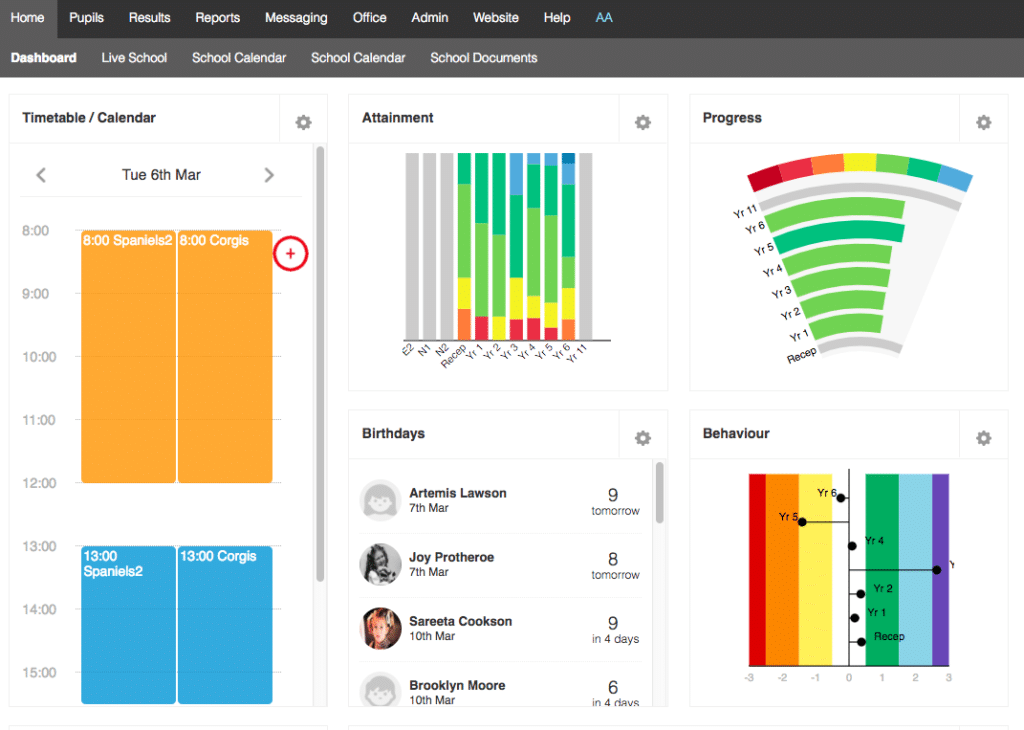
To create a new event, click on the red + icon or hover over a time period and click the same icon and define What, Where, When and Who.
What?
Enter a Name for the event in the Event screen.
When?
Schedule Date and Times.
If the event is to be recurring then click the Repeats option and select:
– Which day(s) the event should repeat on.
– Whether repeating sessions should only happen over term time.
– Whether sessions can be of variable lengths (a half session of a breakfast club may cost less)
Where?
Select a room/area for the event from Location or enter the location into Other if not in the school.
Who?
Add individuals using + person or a whole group using + group.
Their names should appear in the Pupils and Staff lists.
You can also tick at the bottom of the window whether pupils should be automatically added or removed from the event if they are added or removed from the associated groups.
Further options
- Add a payment amount if required and choose whether the payment needs to be made in advance or is to be made on registration for the event.You can also adjust the individual amounts should a pupil require a discounted value.
- Select whether the event requires parental consent (to be made via the Pupil Asset Parent App or via the school office, who will update the system accordingly).
- Select if the event should be registered and whether registration will overwrite the AM, PM or both normal registrations for that day.
- Include on school calendar is only used if your school website is provided by Pupil Asset and the event should appear here.
Finally, click save and you will be able to view your event on the relevant calendar (if it is the school calendar then go to Admin > School Options > Timetable Setup and select either the class, room, teacher or student to see the event. You can also access the TimeCal via the pupil profile page.
You can also choose to now print the event or message the pupils and their parents from the relevant buttons at the top of the form.
For more detailed information on using TimeCal for setting up school trips, see ‘ How to set up school trips ‘.