Where schools have set targets, this report compares pupils’ grades against those targets, giving a judgment of Below, On or Above.
If filtered to a specific year group, this report provides comparisons for the current and previous academic years, allowing trends over time to be identified.
If set to the Whole School, teachers and subject leaders can quickly identify strengths and weaknesses across their setting, making it easier to set priorities for school improvement.
How to configure the Results vs Targets report
Open the Filter and select either a specific year group or the Whole School.
Remaining in the Filter, select the Subject you want to report on. If the subject is already displayed, ensure its name appears in green, indicating that the subject is active. If not, click the ‘on/standby‘ button on the right-hand side of the subject box.
Open Display Options and choose the data you want to report on from the Look at Term list.
Where schools use more than one target, select the one you want to look at from the Target to Use menu.
Click Refresh and close the Display Options.
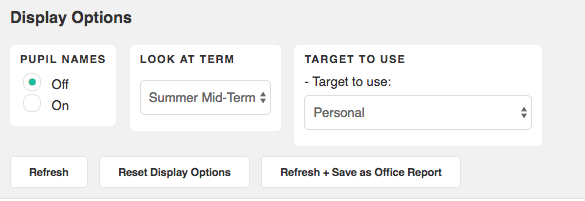
Interpreting the Results vs Targets report
Open the Filter and select either a specific year group or the Whole School.
Remaining in the Filter, select the Subject you want to report on. If the subject is already displayed, ensure its name appears in green, indicating that the subject is active. If not, click the ‘on/standby‘ button on the right-hand side of the subject box.
Open Display Options and choose the data you want to report on from the Look at Term list.
Where schools use more than one target, select the one you want to look at from the Target to Use menu.
Click Refresh and close the Display Options.
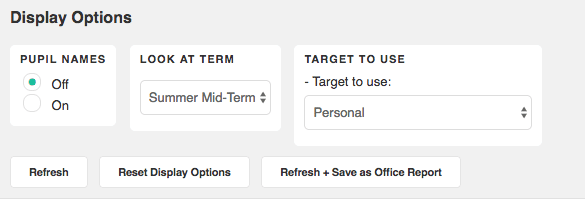
Interpreting the Results vs Targets report
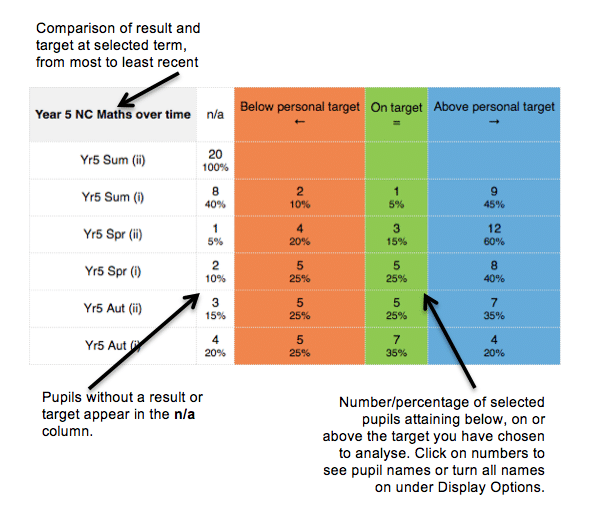
Troubleshooting
I can’t see any pupils in my report
In order for the Results vs Targets report to populate, the following conditions must be met.
Use the Results > Results page to ensure you have all the necessary data to generate this report:
- Results and targets for the year group and subject you have selected in the Filter;
- A result and target for the specific column of data you have chosen in the Look at Termlist under Display Options ;
- Some settings have more than 1 target.Ensure the target selected in the Target to Use list is the one you had intended to compare with results and adjust if necessary.